Mastering Video Compositing: Enhancing Visual Appeal

Imagine the possibilities when you master video compositing techniques.
With the right tools and knowledge, you’re empowered to create visually stunning compositions that captivate your audience.
By seamlessly blending elements, correcting lighting and color, and integrating 3D components, you can elevate your video projects to new heights.
The journey to becoming a compositing pro involves understanding the basics, honing your skills, and pushing the boundaries of your creativity.
Are you prepared to unlock the full potential of your video projects and take them to the next level?
Table of Contents
Understanding Compositing Basics

Compositing, the art of seamlessly combining multiple visual elements into a single image or video, is an essential skill for anyone working in the world of digital media.
To master this craft, you must first understand the fundamentals of compositing.
At its core, compositing relies on the use of alpha channels, which define the transparency of each pixel in an image or video layer.
By manipulating these alpha channels, you can control how layers blend together, creating the illusion of a cohesive final product.
Layer blending is another pivotal aspect of compositing basics. Various blending modes, such as ‘screen,’ ‘multiply,’ and ‘overlay,’ allow you to determine how the colors and luminance values of different layers interact with one another.
Experimenting with these modes can help you achieve the desired look and feel for your composite.
As you explore further into the world of compositing, you’ll discover countless techniques and tools that will enable you to create stunning visuals.
However, building a strong foundation in alpha channels and layer blending is the first step toward mastering the art of video compositing.
Essential Tools and Software
To create stunning video composites, you’ll need to familiarize yourself with the essential tools and software used in the industry.
Adobe After Effects, Nuke by Foundry, and Blackmagic Fusion Studio are three of the most popular and powerful compositing applications available.
Each of these programs offers a wide range of features and capabilities that enable you to combine multiple video elements, apply advanced effects, and create seamless, professional-grade composites.
Adobe After Effects
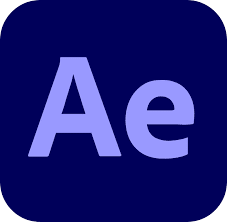
You’ll need powerful software like Adobe After Effects to create stunning visual effects and motion graphics for your video compositing projects.
After Effects is an industry-standard tool that offers a vast array of features and capabilities for compositing, keyframe animation, and applying effect presets.
With After Effects, you can layer multiple video and graphic elements, adjust their properties, and create seamless composites.
Keyframe animation allows you to precisely control the movement, opacity, scale, and other attributes of your layers over time, bringing your designs to life.
The software also provides a wide range of effect presets, such as color correction, blurs, distortions, and more, which you can apply to your layers to enhance their visual appeal.
After Effects integrates well with other Adobe Creative Suite applications, making it easy to import assets from Photoshop, Illustrator, and Premiere Pro. Its powerful rendering engine and support for third-party plugins further extend its capabilities.
Whether you’re creating motion graphics, visual effects, or complex composites, After Effects provides the tools you need to achieve professional-grade results and take your video projects to the next level.
Nuke by Foundry
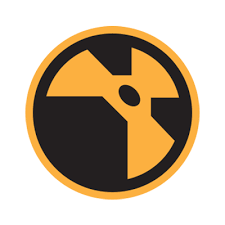
Alongside Adobe After Effects, Foundry’s Nuke stands as another industry-leading compositing software that’s widely used in high-end film and television production.
Its node-based workflow allows you to create complex composites with ease, as each operation is represented by a node that can be connected to others in a non-destructive manner. This approach provides great flexibility and enables you to make changes at any point without affecting the rest of your work.
Nuke’s powerful 3D compositing capabilities set it apart from other software.
You can create and manipulate 3D elements directly within the program, eliminating the need to switch between multiple applications. Its camera tracker, particle system, and deep compositing tools further enhance its 3D functionality.
Additionally, Nuke’s extensive library of built-in tools and plugins, combined with its Python scripting support, allows for unparalleled customization and automation.
Whether you’re working on a feature film or a TV commercial, Nuke’s robust feature set and scalability make it an essential tool for professional compositors seeking to push the boundaries of visual effects and create stunning, photorealistic visuals.
Blackmagic Fusion Studio

Blackmagic Design’s Fusion Studio is a robust node-based compositing software that offers a wide array of tools for creating stunning visual effects, motion graphics, and 3D animations.
With its intuitive node-based workflow, you can easily build intricate composites by connecting various nodes, each representing a specific operation or effect. This non-linear approach allows for greater flexibility and experimentation in your creative process.
Fusion Studio leverages GPU acceleration to deliver fast, real-time performance, enabling you to work with high-resolution footage and intricate effects seamlessly.
Some of the key features you’ll find in Fusion Studio include:
- Advanced keying and rotoscoping tools for precise matte creation
- 3D compositing with camera tracking and depth mapping
- Particle systems for realistic simulations and abstract effects
- Extensive color correction and grading options
Whether you’re working on feature films, television shows, or corporate videos, Fusion Studio provides the tools you need to bring your creative vision to life. Its powerful node-based architecture, combined with GPU acceleration, makes it a top choice for professional compositors seeking a flexible and efficient workflow.
Keying and Masking Techniques

To create seamless composites, you’ll need to master keying and masking. Start by understanding chroma key fundamentals, such as setting up a green screen and fine-tuning key settings in your software.
Then, explore advanced masking methods, including rotoscoping and using track mattes, to precisely isolate elements and blend layers flawlessly.
Chroma Key Basics
You’ve likely seen the magic of chroma key compositing countless times, whether you realized it or not, as this fundamental technique allows videographers to seamlessly replace a solid-colored background with a new scene, transporting subjects to entirely different locations.
Chroma keying, often referred to as ‘green screening,’ is the process of removing a specific color (usually green or blue) from your footage, creating a transparent area that can be filled with another image or video.
To achieve a convincing chroma key effect:
- Make sure your green screen is evenly lit and free of wrinkles or shadows
- Light your subject separately to avoid green color spill onto their edges
- Choose a background color that contrasts well with your subject’s clothing and skin tone
- Use a high-quality keying plugin or software to fine-tune the matte and eliminate artifacts
Advanced Masking Methods
Beyond the basics of chroma keying, advanced masking techniques allow you to isolate specific parts of your image with incredible precision, combining the best aspects of multiple clips into a single, seamless composition.
Rotoscoping is one such technique that involves manually tracing around objects frame by frame to create a precise mask. While time-consuming, it’s invaluable for complex scenes where chroma keying falls short.
You can also leverage alpha channels, which store transparency information, to create intricate masks.
By painting or using dedicated tools to generate alpha channels, you gain fine control over which parts of your image are visible. This is particularly useful when dealing with semi-transparent elements like glass, smoke, or hair.
Combine these techniques with your chroma key work to tackle challenging composites. For example, rotoscope a subject’s hair to preserve detail, then use the resulting alpha channel as a holdout matte when keying the rest of the scene.
Lighting and Color Correction

Lighting and color correction are essential techniques that can dramatically enhance the visual impact and seamless integration of composited video elements.
To guarantee your composites look realistic and engaging, you’ll need to master exposure compensation and white balance adjustments.
Here are some key considerations:
- Analyze the lighting in each video layer and make exposure adjustments to match the overall scene
- Use white balance tools to neutralize color casts and achieve consistent color temperature across elements
- Employ color grading techniques to create a cohesive visual style that unifies the composited shots
- Leverage masking and blending modes to selectively apply color corrections and maintain natural-looking transformations
Motion Tracking and Stabilization

Two powerful techniques that’ll take your video compositing skills to the next level are motion tracking and stabilization.
Motion tracking allows you to seamlessly integrate graphic elements or footage into a moving shot.
By analyzing the motion of specific points in your video, you can attach objects or text that follow the movement, creating a realistic and immersive visual experience.
This technique is perfect for adding special effects, replacing signs, or even creating a parallax effect that adds depth to your compositions.
Stabilization, on the other hand, is essential for correcting shaky or jittery footage.
Whether you’re dealing with handheld shots or footage captured from a moving vehicle, stabilization software can analyze the motion and apply corrections to create smooth, stable shots.
This is particularly useful for scenes that require precise compositing or when you want to achieve professional-looking smooth panning.
Integrating 3D Elements

One of the most exciting aspects of modern video compositing is the ability to seamlessly blend 3D elements with live-action footage, creating a hyper-realistic and immersive visual experience that captivates your audience.
With the power of depth compositing, you can integrate 3D objects into your scenes while respecting the spatial relationship between the virtual and real-world elements.
This technique allows you to:
- Match lighting and shadows to achieve a convincing blend
- Create accurate occlusion between 3D objects and live-action footage
- Adjust the depth of field to maintain visual consistency
- Utilize shader networks to control the appearance and behavior of 3D elements
Frequently Asked Questions

How Do I Choose the Right Compositing Software for My Needs and Budget?
When choosing compositing software, compare features and prices to find the best fit for your needs and budget. Consider your skill level and desired outcomes.
Free options like Blender offer robust tools for beginners, while professional-grade software such as After Effects or Nuke provide advanced features at a higher cost. Evaluate trial versions to test workflows before investing.
Prioritize essential features and consider future growth potential when making your decision.
What Are Some Common Mistakes to Avoid When Compositing Video Elements Together?
Don’t bite off more than you can chew when compositing video elements. Avoid color mismatches that make the composition look artificial.
Guarantee proper scaling of elements to maintain realism; unnatural scaling can break the illusion. Pay close attention to details like lighting, shadows, and perspective.
Carefully match these attributes across all composited elements. Take your time to fine-tune and blend everything seamlessly for a polished, professional result.
How Can I Create Realistic Shadow and Reflection Effects in My Composited Scenes?
To create realistic shadows and reflections, manipulate the shadows based on the light source’s position and intensity. Soften or sharpen the shadows’ edges for natural blending.
When working with reflective surfaces, consider the surrounding environment and objects that should be reflected. Adjust the opacity and distortion of the reflections to match the surface properties.
Pay close attention to detail and make subtle adjustments to achieve a convincing composited scene.
What Techniques Can I Use to Blend Composited Elements Seamlessly With the Background?
To blend composited elements seamlessly with the background, you should focus on color matching and edge feathering techniques.
First, adjust the color balance, saturation, and luminance of your composited elements to match the background scene.
Then, use edge feathering to soften the edges of your elements, making them appear more naturally integrated.
Experiment with different blending modes and opacity settings to further enhance the realism of your composited scene.
How Do I Optimize My Composited Videos for Different Platforms and Devices?
A stitch in time saves nine when optimizing composited videos for various platforms. Consider resolution considerations; aim for the highest quality your target devices support.
Employ compression techniques to balance file size and visual fidelity. Experiment with codecs like H.264 for wide compatibility.
Test on multiple devices to guarantee consistent playback. Adapt your workflow to deliver stunning visuals tailored for each platform, enthralling viewers across screens of all sizes.
Share:
Search our blog:
Follow us on:
