Mastering Video Color Grading and Editing: A Comprehensive How-To Guide

Just like a painter with a blank canvas, mastering professional video color grading and editing is like adding the final brushstrokes to your masterpiece.
Reveal the secrets to transforming raw footage into cinematic brilliance, creating visuals that captivate and inspire.
From understanding color theory to fine-tuning audio, each step is essential to bringing your vision to life.
Expert tips and techniques await to elevate your editing game to the next level.
Mastering these skills will not only enhance your projects but also set you apart in the competitive world of video production.
Table of Contents
Understanding Color Theory

To truly master professional video color grading and editing, you must first explore the intricate world of color theory.
Understanding color theory is fundamental to creating visually appealing videos that evoke the right emotions from your audience.
Color theory involves the study of colors and how they interact with each other. The color wheel is a key tool in understanding color relationships.
It consists of primary colors (red, blue, and yellow), secondary colors (green, orange, and purple), and tertiary colors (such as red-orange or blue-green).
Complementary colors, which are opposite each other on the color wheel, create high contrast and vibrancy when placed together.
Furthermore, understanding color temperature is important for achieving the right mood in your videos.
Warm colors like reds and yellows convey energy and passion, while cool colors like blues and greens evoke calmness and tranquility.
By mastering color theory, you gain the foundation needed to effectively manipulate colors in your video editing process.
Choosing the Right Software
When selecting the appropriate software for video color grading and editing, consider the specific features that align with your project requirements and workflow.
The right software can make a significant difference in the efficiency and quality of your work. Here are some key points to keep in mind:
- User Interface: Look for software with an intuitive interface that makes it easy to navigate and access essential tools quickly.
- Color Grading Tools: Verify if the software provides a wide range of color grading tools such as color wheels, curves, and scopes for precise adjustments.
- Compatibility: Verify if the software supports the file formats and resolutions you typically work with to avoid any compatibility issues during editing.
- Integration: Consider software that integrates well with other tools or plugins you use to enhance your editing capabilities seamlessly.
Setting Up Your Workspace
Consider your physical environment and equipment setup when preparing to start on your video color grading and editing endeavor.
Begin by making sure your workspace is well-lit to accurately perceive colors. Dim lighting can distort your color perception, leading to inaccurate edits.
Position your monitor at eye level to reduce strain and maintain a comfortable viewing angle. A vital monitor is important; calibrate it regularly to guarantee precise color representation.
Invest in a quality chair to support long editing sessions and prevent discomfort.
Organize your tools efficiently for quick access.
Keep your keyboard, mouse, and editing software shortcuts within reach to streamline your workflow. Arrange your desk to accommodate your equipment comfortably, considering cable management to avoid clutter.
Customize your workspace to suit your preferences, whether you prefer minimalistic setups or a more vibrant environment.
Make sure your computer meets the technical requirements for video editing software to prevent lag and ensure smooth operation.
Importing and Organizing Footage
Establish a systematic approach by starting with the import and organization of your footage using a reliable file management system.
When it comes to professional video color grading and editing, proper organization is key to a smooth workflow.
Here are some essential tips to help you efficiently import and organize your footage:
- Create a folder structure: Begin by setting up a folder hierarchy that makes sense for your project. Organize your files by scenes, takes, or any other method that suits your workflow.
- Use clear naming conventions: Develop a consistent naming system for your files to easily identify them later. Include relevant information such as scene numbers, take numbers, or dates.
- Utilize metadata: Take advantage of metadata to add descriptive information to your clips. This can include details like shot type, camera settings, or any notes you find helpful.
- Backup your files: Always make backups of your footage to prevent data loss. Consider using external drives or cloud storage for added security.
Basic Color Correction Techniques
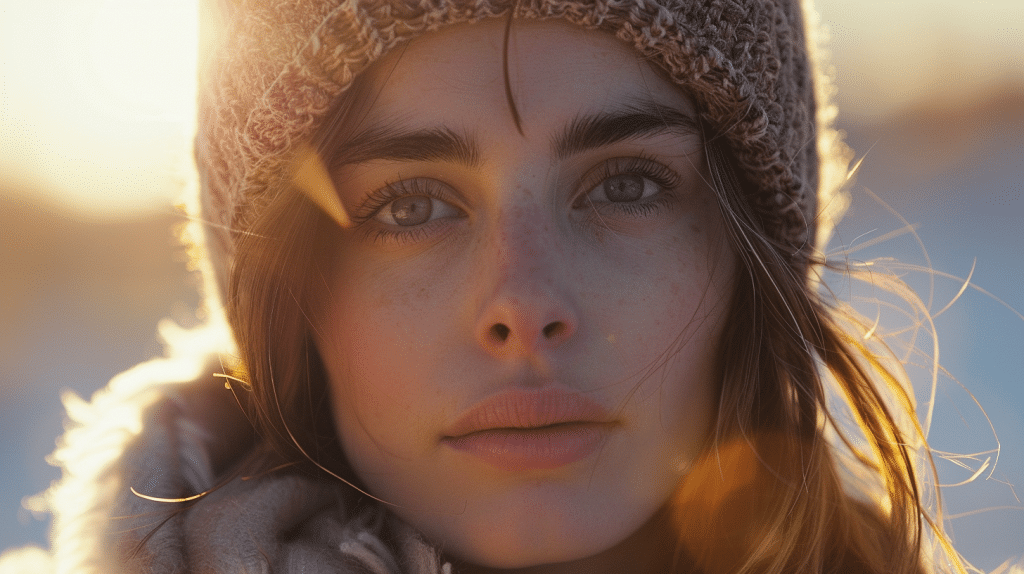
To enhance the visual quality of your footage, master the fundamental color correction techniques.
Begin by adjusting the exposure to make sure your video is well-balanced in terms of brightness and contrast. Use tools like the brightness and contrast sliders to fine-tune these aspects.
White balance is important for achieving accurate colors; adjust it by using the temperature and tint controls until whites appear neutral.
Saturation controls the intensity of colors in your footage; be cautious not to oversaturate, as it can lead to unnatural-looking visuals.
Utilize the color wheels to tweak the shadows, midtones, and highlights individually, allowing for precise color adjustments.
The curves tool provides a more advanced way to manipulate brightness and color levels, giving you greater control over the tonal range.
Utilizing LUTs Effectively
Enhance your video editing process by incorporating LUTs effectively to achieve stunning color grading results.
LUTs, or Look-Up Tables, are powerful tools that can help you transform the look and feel of your footage with just a few clicks.
To make the most of LUTs, consider the following:
- Understand Your Footage: Analyze your footage to determine its color profile and lighting conditions before applying a LUT for more accurate results.
- Experiment with Different LUTs: Don’t limit yourself to just one LUT. Try out various LUTs to see which one best suits the mood and tone you want to convey in your video.
- Adjust Opacity: Fine-tune the intensity of the LUT effect by adjusting the opacity to blend it seamlessly with your footage.
- Customize LUT Settings: Some LUTs allow for adjustment of settings like contrast, saturation, and hue. Explore these options to tailor the LUT to your specific preferences and requirements.
Creating Custom Color Grading Presets
Crafting personalized color-grading presets can elevate your video editing workflow to new heights of creativity and efficiency. To create custom presets, start by selecting a base look that aligns with your project’s mood.
Adjust the exposure, contrast, saturation, and color balance to achieve the desired aesthetic. Once you’ve fine-tuned the settings, save them as a preset for future use.
Consider creating presets for different scenarios, like outdoor scenes, low-light environments, or specific color schemes. This way, you can easily apply consistent looks across multiple clips or projects with just a few clicks.
Don’t be afraid to experiment with different combinations of adjustments to find unique styles that suit your content.
Organize your presets effectively by categorizing them based on themes or intended use. This will streamline your workflow and make it easier to locate the perfect look for each scene.
Remember to regularly update and refine your presets to adapt to evolving trends and preferences in color grading.
Mastering the art of creating custom color grading presets won’t only save you time but also give your videos a professional and cohesive appearance.
Working With Curves and Levels
As you manipulate curves and levels in your video editing process, you have the power to sculpt the tones and contrast of your footage with precision and artistry.
Adjusting these elements can truly enhance the visual impact of your video.
Here’s how you can make the most of working with curves and levels:
- Contrast Enhancement: By tweaking the curves and levels, you can make shadows darker and highlights brighter, thereby boosting the overall contrast in your footage.
- Color Balance: Use curves to individually adjust the red, green, and blue channels to achieve the perfect color balance in your video.
- Selective Adjustments: Target specific areas of your footage by creating masks that isolate certain regions for precise adjustments with curves and levels.
- Creative Grading: Experiment with unconventional curve adjustments to create unique looks and visual styles in your videos.
Mastering curves and levels will give you finer control over the tones and contrast in your videos, allowing you to achieve your desired aesthetic with finesse.
Enhancing Skin Tones

To achieve natural and vibrant skin tones in your video projects, precise adjustments in color grading can be instrumental in capturing the essence of your subjects.
Skin tones are vital in conveying emotions and authenticity in your footage. Begin by adjusting the white balance to guarantee accurate skin colors. This step lays the foundation for enhancing skin tones further.
Utilize the color wheels to fine-tune the skin tones. Pay attention to the mid-tones to avoid any unnatural reddish or yellowish hues.
Maintaining consistency across all clips, especially in scenes with varying lighting conditions, is of utmost importance.
Consider using secondary color correction tools to target specific areas of the skin that may need adjustment. Softening harsh shadows and highlights on the skin can create a more flattering and natural look.
Remember, subtlety is key when enhancing skin tones; overly saturated or desaturated skin can appear unnatural.
Implementing Creative Color Grading
Immerse yourself in the world of color manipulation to infuse your video projects with a distinctive and enchanting visual flair through creative color grading techniques.
- Plunge into Contrast: Adjust the contrast levels to create a dynamic range of light and dark tones, adding depth and dimension to your visuals.
- Experiment with Color Temperature: Manipulate the warmth or coolness of your footage to evoke different emotions and set the overall tone of your video.
- Explore Color Wheels: Plunge into the color wheels to fine-tune the hues in your video, balancing tones and creating a cohesive color palette.
- Apply Creative LUTs: Explore the world of Look-Up Tables (LUTs) to instantly transform the mood of your footage with pre-designed color grading presets.
Using Masks and Keyframes
Plunging further into the world of video editing mastery, harness the power of masks and keyframes to intricately control and manipulate specific areas of your footage, adding a layer of precision and sophistication to your visual storytelling.
Masks allow you to isolate and manipulate specific parts of your video, creating effects like selective color correction or focusing attention on a particular element.
By using keyframes in conjunction with masks, you can animate changes over time, such as gradually revealing a hidden object or adjusting the intensity of an effect as the video progresses.
To create a mask, select the clip you want to work on, navigate to the Effects Control Panel, and choose the Pen tool to draw a shape around the area you wish to modify. Adjust the mask’s feathering and expansion to blend it seamlessly into the scene.
When it comes to keyframes, position the playhead at the beginning of the clip, set your desired parameters, and add a keyframe. Move the playhead to another point in the timeline, adjust the parameters again, and add another keyframe.
The software will automatically animate the changes between the keyframes, giving your video a polished and professional look.
Mastering masks and keyframes opens up a world of creative possibilities in video editing.
Adding Visual Effects

Explore a journey of visual enhancement by delving into the realm of adding dynamic visual effects to your video projects.
Visual effects can elevate your video to the next level, mesmerizing your audience and enhancing the overall viewing experience.
Here are some key techniques to explore:
- Layering Effects: Experiment with layering multiple effects to create unique visuals.
- Motion Graphics: Integrate dynamic text and graphics to add flair and information to your videos.
- Particle Systems: Utilize particle systems to simulate natural elements like fire, smoke, or rain for a more immersive feel.
- Green Screen Compositing: Discover the possibilities of green screen technology to place your subjects in any environment you can imagine.
Fine-Tuning Audio and Color Balance
Enhance the quality of your video productions by meticulously fine-tuning the audio and color balance for a polished and professional finish.
When it comes to audio, guarantee that the levels are consistent throughout the video. Use audio editing software to adjust the volume, reduce background noise, and enhance clarity.
Pay attention to details like dialogue clarity, sound effects, and music levels to create a cohesive auditory experience.
For color balance, focus on achieving a consistent look throughout your video. Use color grading tools to adjust the brightness, contrast, and color tones of each frame.
Correct any white balance issues to make certain that colors appear natural and accurate. Pay attention to skin tones, backgrounds, and overall color schemes to maintain visual coherence.
Remember that audio and color balance work hand in hand to create a harmonious viewing experience.
By fine-tuning both aspects with precision and care, you can elevate the quality of your video projects and leave a lasting impression on your audience.
Exporting and Rendering Your Project
To export and render your project effectively, make sure that all settings align with your desired output specifications.
Before finalizing the export process, consider the following points:
- Resolution and Aspect Ratio: Confirm that your project is set to the correct resolution and aspect ratio to avoid any stretching or distortion in the final output.
- Codec Selection: Choose a codec that balances file size and quality based on where your video will be viewed. H.264 is a common choice for online platforms.
- Bitrate: Adjust the bitrate to optimize file size and quality. Higher bitrates result in better quality but larger file sizes.
- Audio Settings: Don’t overlook audio settings. Confirm the audio format and bitrate match the requirements of your project.
Tips for Efficient Editing Workflow

Guarantee a smooth editing process by implementing these practical tips to enhance your workflow efficiency while working on your video projects.
Start by organizing your media files into clearly labeled folders based on categories like footage, audio, graphics, and music. This simple step will save you valuable time searching for specific assets during the editing process.
Utilize keyboard shortcuts to speed up tasks such as cutting, trimming, and applying effects. Familiarize yourself with the most commonly used shortcuts in your editing software to work more swiftly.
Another time-saving tip is to create a project template with preset sequences, bins, and settings that you frequently use. This way, you can avoid repetitive setup tasks for each new project.
Additionally, consider using proxies for high-resolution footage to improve playback performance while editing.
Remember to regularly save your work and create incremental backups to prevent any potential data loss.
By incorporating these efficient editing practices into your workflow, you can streamline the editing process and focus more on refining the creative aspects of your video projects.
Frequently Asked Questions
Why is understanding color theory important in video editing?
Understanding color theory is fundamental in video editing because it helps create visually appealing and emotionally resonant content.
Color theory involves studying how colors interact and the emotions they evoke. By mastering color theory, you can manipulate colors to enhance storytelling, evoke specific emotions, and create a cohesive visual style.
Knowing how to use complementary colors, balance warm and cool tones, and adjust saturation and brightness can significantly impact the quality and effectiveness of your videos.
How do I choose the right software for video color grading and editing?
Choosing the right software for video color grading and editing depends on your project requirements and workflow preferences.
Look for software with an intuitive interface and robust color grading tools such as color wheels, curves, and scopes. Compatibility with your file formats and integration with other tools you use are also important considerations.
Popular choices include Adobe Premiere Pro, DaVinci Resolve, and Final Cut Pro, each offering unique features that cater to different editing needs and skill levels.
What are some basic color correction techniques I should know?
Basic color correction techniques include adjusting exposure, white balance, and saturation to enhance the visual quality of your footage.
Start by balancing the exposure to ensure proper brightness and contrast. Adjust the white balance to correct color temperature and achieve natural-looking colors.
Fine-tune saturation to control the intensity of colors without overdoing it. Utilizing color wheels and curves allows for more precise adjustments of shadows, midtones, and highlights, helping to achieve a well-balanced and visually appealing result.
How can I use LUTs effectively in my video projects?
LUTs (Look-Up Tables) can be used effectively to achieve stunning color grading results by applying predefined color adjustments to your footage.
To use LUTs effectively, start by analyzing your footage and selecting LUTs that complement the mood and tone you want to convey. Experiment with different LUTs to find the best fit, and adjust the opacity to blend the effect seamlessly with your footage.
Customizing LUT settings, such as contrast, saturation, and hue, can further tailor the look to match your specific vision.
What are some tips for fine-tuning audio and color balance in video editing?
Fine-tuning audio and color balance is crucial for a polished and professional finish.
For audio, ensure consistent levels, reduce background noise, and enhance clarity. Pay attention to dialogue, sound effects, and music to create a cohesive auditory experience.
For color balance, aim for consistency across all clips by adjusting brightness, contrast, and color tones. Correct any white balance issues to achieve natural colors. Subtle adjustments to skin tones, backgrounds, and overall color schemes can enhance visual coherence and improve the overall quality of your video.
Share:
Search our blog:
Follow us on:
